The Robocorp Forum is no longer available
We have archived the Robocorp forum. Join our active Slack community to receive timely answers to your questions. Check out our Documentation, which can help you in urgent matters, or ask directly from ReMark, our friendly AI code gen assistant that helps you build up to 4x faster and can help you in Python automation development.

ReMark
Meet ReMark 💬, AI code gen assistant that helps you build up to 4x faster.
Documentation
From getting started to writing your libraries, Robocorp’s documentation supports you on your software robot development journey.
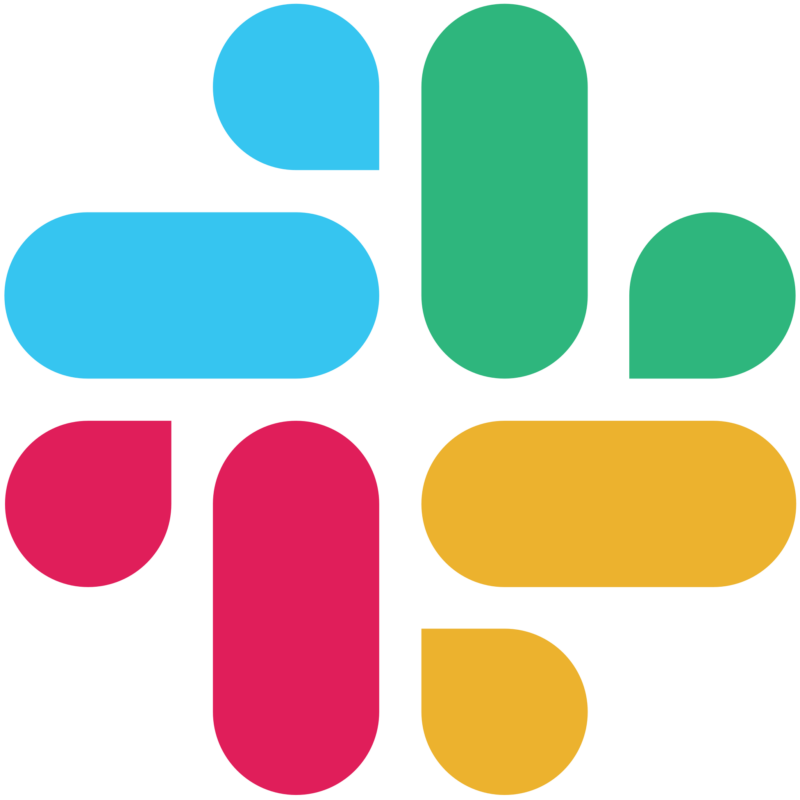
Slack Community
Join thousands of developers to share best practices and direct contact with our customer success team.